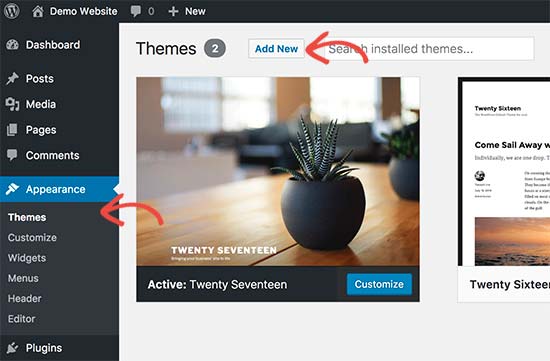If you’re managing a WordPress site, encountering issues is almost inevitable. Learning how to implement a reliable WordPress fix can save you time and prevent further complications. From common errors to advanced troubleshooting, this guide will help you tackle practically any problem your site may face.
Identifying Common WordPress Problems
Before diving into solutions, understanding the most frequent issues is crucial. Here’s a list of common problems you might encounter:
- White Screen of Death
- Error Establishing a Database Connection
- 500 Internal Server Error
- 404 Page Not Found Error
- Theme or Plugin Conflicts
White Screen of Death
The White Screen of Death is a dreaded issue signified by a completely blank screen. It often results from PHP errors or memory limit exhaustion. Typically, checking the error logs in your hosting control panel can provide insight into the source of the problem. Increasing the memory limit or disabling faulty plugins and themes are usual steps to resolve it.
Error Establishing a Database Connection
This error reflects an issue connecting to your database. It could be due to incorrect database details in your wp-config.php file. Ensure your database name, username, password, and host are accurate. Sometimes, this issue can also arise from a corrupted database, which can be fixed using the WP-DBManager plugin.
Steps for Implementing a Reliable WordPress Fix
Backup Your Site
Before attempting any WordPress fix, ensure you have a complete backup of your site. Tools like UpdraftPlus or All-in-One WP Migration make the backup process straightforward. This step is vital to prevent data loss during troubleshooting.
Enable Debugging Mode
Enabling debugging can help identify what’s causing the issue. To do this, add the following code to your wp-config.php file:
define('WP_DEBUG', true);
This will display errors directly on your WordPress site, giving you more information to address the problem.
Deactivate All Plugins
Plugins can often conflict with each other or with the theme. To determine if this is the problem, deactivate all your plugins:
navigate to Plugins > Installed Plugins and select Deactivate from the Bulk Actions dropdown menu.
If the issue is resolved, activate each plugin one by one to identify the culprit.
Resolving Advanced WordPress Fixes
Repairing a Corrupted .htaccess File
Your .htaccess file can become corrupted, leading to issues such as 500 Internal Server Error. To fix this, rename your .htaccess file to .htaccess.bak and refresh your WordPress site. If it works correctly, create a new .htaccess file by navigating to Settings > Permalinks and clicking Save Changes.
Re-uploading Core Files
Sometimes, WordPress core files might be corrupted. Re-uploading fresh copies from the latest WordPress package can resolve this issue. Delete wp-admin and wp-includes folders via FTP and replace them with new ones from the downloaded package. Make sure not to delete the wp-content folder or wp-config.php file.
Conclusion
Mastering the art of the WordPress fix ensures your site remains operational and user-friendly. By following these steps and continuously educating yourself on potential WordPress issues, you can maintain a smooth and efficient website.
Read more about wordpress fix here.